BestSeller 4.9 (6533 rating)
Offer Expire In

(GLOBAL RECOGNIZED BODY FOR ONLINE COURSES)
Immediate start: study when, where, and how fast you want.
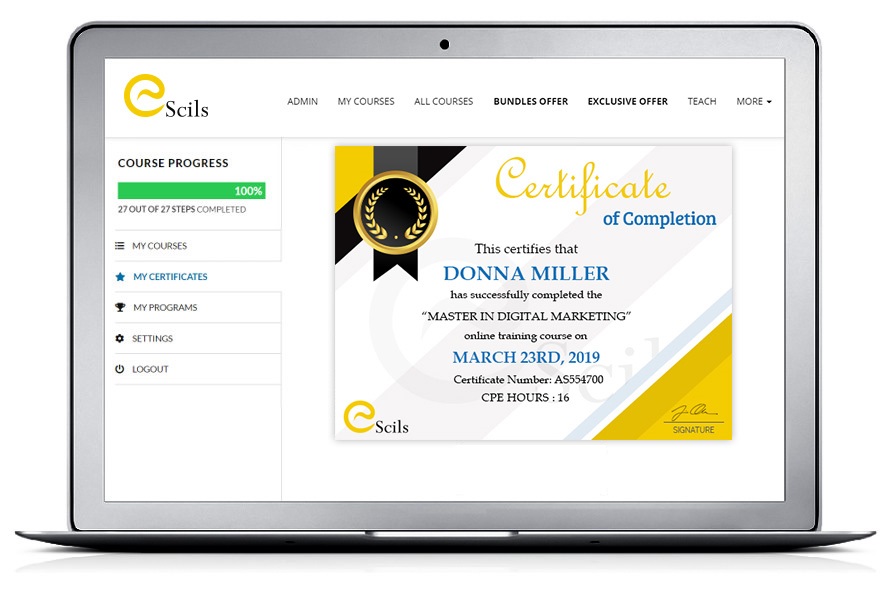
This Online Marketing Training is specially designed for those digital experts & business owners who are facing trouble in running successful campaigns. The curriculum is easy to understand with practical knowledge & live examples. Anyone having basic knowledge of Digital Marketing can enroll & learn at their own pace. Learn & master the art of Social Media, Paid Ads, Google Marketing, SEO, Digital Strategy & more. In the entire training you will learn how to reach the right target audience at the right time to get the most out of your Digital Campaigns. This training comes with a 30 Days money back guarantee.
Click through engaging and award winning course content.
Download your personal certificate upon completion of this course.

Course completion certificate will be provided after successful completion.

All the courses are intended to give you real knowledge to prepare you for the official Exams

With life time access to the courses, you can also brush up your skills anytime and learn at your own pace.

You can claim 100% refund in first 30 days of purchase, if you are unsatisfied.

Work one-on-one with expert mentors who care about your progress.

Learn whenever & from wherever you want. Mobile, Laptop, Desktop & etc.

Reshaping The ELearning Landscape By Bringing

Our courses cover the subject area very broadly. Browse from industry known courses.

Learn by doing with real world challenges. Each course comes with practical approach.
Copyright © 2023 Escils All Right Reserved